How to create and open zip archives online
You’re at school, you urgently need to open or create a zip file, but no archival software is installed on the computer you’re using. Or rather, in fact there is seen that Windows includes a function to open the zip files “standard” (so MacOS and Linux), but for reasons unknown to you you can not use it. How to do now? You can not even download new programs from the Internet and install them: the system administrator has blocked this possibility! Listen, you just have to make a virtue of necessity and get around the obstacle by turning to online services.
Yes, you read correctly! There are online services that, if necessary, can replace the classic programs to zip and open ZIP files and allow a complete management of the archives compressed directly from the browser. Their speed is not always exceptional (in some cases you have to wait for the download and upload of the archives via remote servers), they can present limits regarding the maximum size of the archives to be treated and in most cases they do not support the files zip protected by password, but as emergency solutions are just fine.
If you want to know more and, above all, you want to find out how to create and open zip archives online with these tools, take five minutes of free time and try all the solutions I am about to illustrate you: I am sure that you will find some of them suitable for you. I wish you a good reading and a good fun!
How to create and open zip archives online – EzyZip
EzyZip is a completely free Internet site that allows you to create and open zip archives online without installing any type of software or plug-ins on your computer. It works with all major browsers and is able to perform any type of operation at the speed of light: this is because it is based on HTML5 technology and works with files locally, without loading them first on its servers.
To create a zip archive with ezyZip, linked to the initial page of the service, make sure that the Zip tab is selected and press the Choose file button to select the files to include in your archive. Then type the name you want to give the zip file in the File name field, presses the Zip files button and wait for the archive to be generated. It should only take a few seconds. At the end of the operation, click on the Save Zip File button that appears below and it will automatically start downloading the zip file generated by ezyZip.
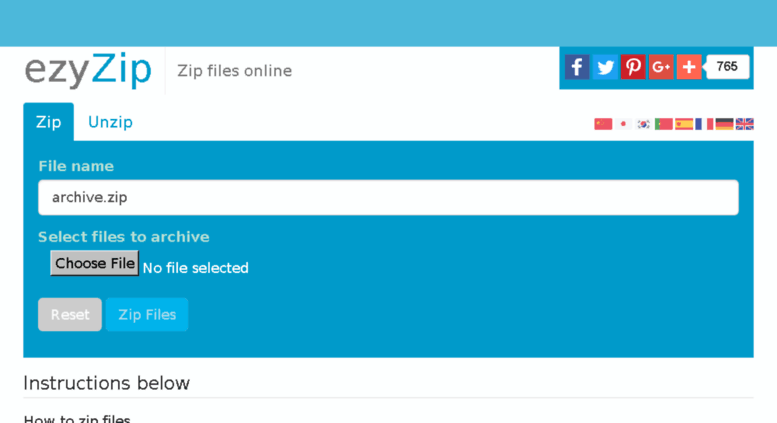
How to create and open zip archives online
Opening a zip archive with ezyZip is just as simple: select the Unzip tab of the site (located at the top), click on the button Choose file and select the archive to extract. Then click on the Extract button and wait a few seconds for the list of files contained in it to appear.
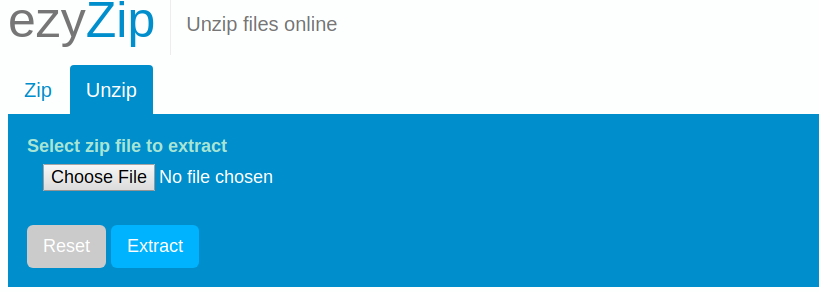
How to create and open zip archives online
Now, locate the files to download to your PC and click on the green button with the floppy disk icon inside to proceed to their download. You can only select files individually, not in groups.
Another limitation of ezyZip that is worth mentioning is that which prevents the opening of password protected zip archives.
How to create and open zip archives online – Files2Zip
Files2Zip is a great alternative to ezyZip. Just like the latter, it does not require special recordings or plugins to work and is based on HTML5 technology: this means that it can work locally on the files without having to load them on remote servers (good both for privacy and for processing times of archives).
To create zip files online with Files2Zip, linked to the home page of the site, drag the files to be included in the archive in the Select files to (un) zip (or click on the Browse button to select them “manually”) and click on the Zip it button ! that appears below to create your zip archive. It will only take a few seconds. Once the procedure is complete, click on the arrow icon in the cloud to download the archive on your PC, on the envelope to send it via email or on the Dropbox icon to save it on your Dropbox account.
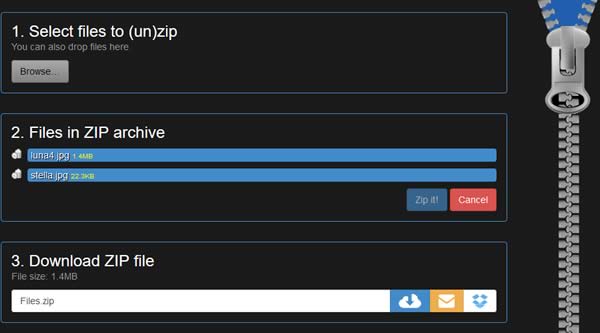
How to create and open zip archives online
To extract zip files with Files2Zip, you have to follow an almost identical procedure: linked to the initial page of the site, drag the zip files to be extracted in the Select files to (un) zip (or click on the Browse button to select them “manually”) and then click on the names of the files extracted from the archive (below) to download them to your PC.
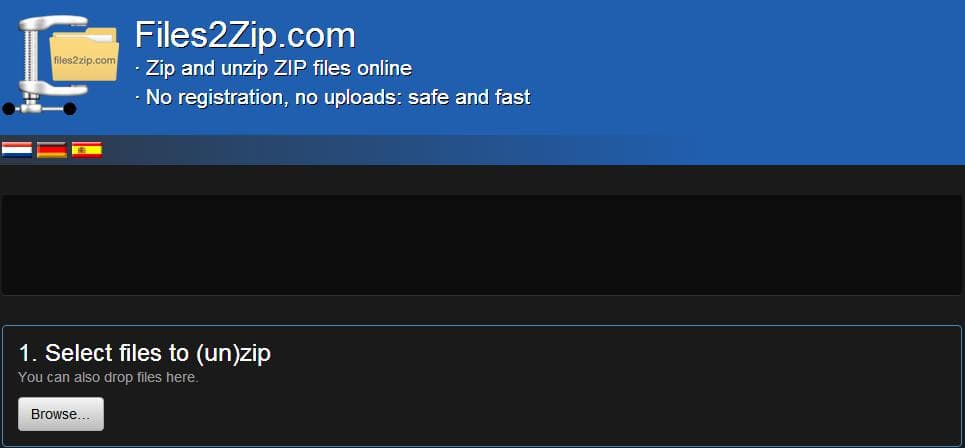
How to create and open zip archives online
Unfortunately, Files2Zip also has the same limitations as ezyZip: it does not offer a function to download all the files contained in a zip archive at the same time and does not support password protected archives.
How to create and open zip archives online – Unzip-online.com
As the name suggests quite easily, Unzip-online.com is an online service that allows you to open zip files directly from the browser. It does not require registration, it is completely free and, in addition to zip files, it also allows you to extract rar, 7z and tar files (as long as they do not exceed 200 MB in weight). Unlike ezyZip it does not act locally, but requires uploading the files to be extracted on its servers. In any case, to protect the user’s privacy, the data are deleted within 24 hours.
To open a zip file with Unzip-online.com, first click on the Uncompress files button and then on Choose file. Then select the zip file to be extracted, presses the button Uncompress files and wait for you to be shown the list of files in the archive.
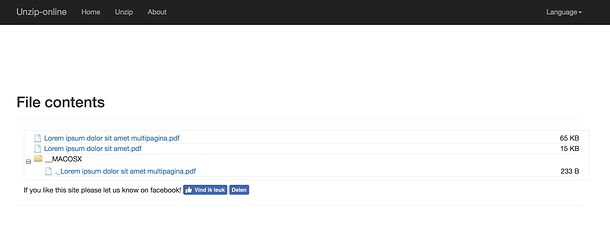
How to create and open zip archives online
At this point, locate the files extracted from the zip archive that you intend to download on your PC and click on their names to start the download.
Note: Unzip-online.com is not able to extract password protected zip files. It seems to succeed but then, when trying to download the files extracted from the archive, it returns an error message.
How to create and open zip archives online – Archive Extractor
If you are only interested in opening zip archives online and not creating new ones, you can contact Archive Extractor: a free online service that allows you to extract files in zip, 7z, zipx, rar, tar, exe, dmg, iso, msi, nrg, gz, cab, bz2, wim, ace and 54 other types of archives without requiring registration. It also supports password protected archives and multi-volume archives (those divided into several parts). Its only limitation is that it does not act as a local, but requires the loading of the archives to be extracted on a remote server.
That said, let’s move on to the point. To use the Archive Extractor, linked to its home page and drag the archive to be extracted in the box located in the middle of the screen. Alternatively, click on the Choose file button and select the archive “manually” or click on the Google Drive, Dropbox or URL icons to upload an archive from your cloud accounts or from an Internet address.
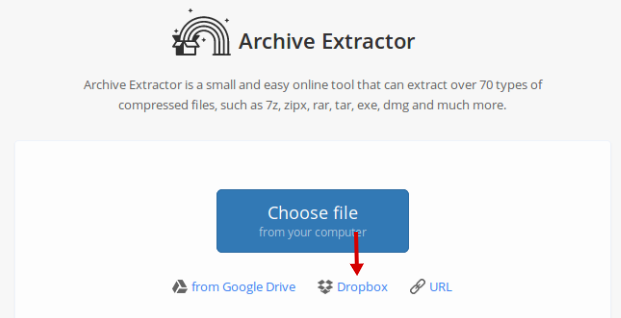
How to create and open zip archives online
When the operation is complete, if you have selected a password-protected zip file, type the unlock key in the box that opens and click the OK button.
Wait, therefore, that you are shown the list with all the files contained in the archive and click on the name of each of them to provide for their download of the computer. A button is also available to download all files at the same time, but only as a zip archive, which I think makes its usefulness null and void (at least for those that are your current needs).
How to create and open zip archives online – CloudConvert
If you intend to create a zip archive by acting directly from your browser, you can also consider CloudConvert: a universal converter that allows you to convert between them many different types of files (documents, photos, videos, music, etc.), including compressed archives . It does not require mandatory registrations, but has a limit of 10 minutes of conversions per day. To expand these limits you need to create a free account (25-minute conversion per day) or subscribe to one of the paid service plans, starting at € 8 for 500-minute conversion.
To take advantage of CloudConvert’s zip archives, linked to this page of the service and drag the files you want to include in your archive in the middle of the screen (or click on the Select files button to select them “manually”). Then make sure that in the drop-down menu appeared on the page there is selected the zip entry (otherwise select it) and presses the Start Conversion button (bottom right).
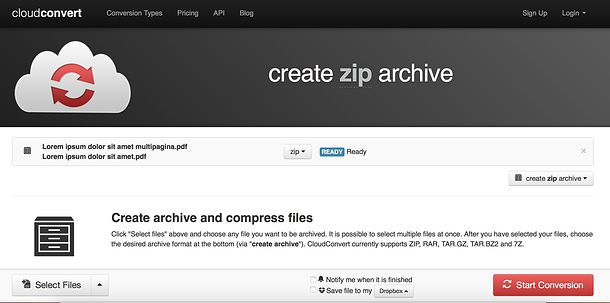
How to create and open zip archives online
At this point, wait for the creation of the archive to come to an end (it may take several minutes, since the files must be uploaded to remote servers) and click on the Download button that appears in the middle of the page to download your compressed archive.
How to create and open zip archives online – Google Drive
Not everyone knows this, but also Google Drive, the famous cloud storage service from Google, offers a feature to extract zip files online. To take advantage of it, all you need to do is connect to your Google Drive, log in (if you do not have a Google account yet, find out how to do it following my tutorial) and drag the zip file to be extracted in the browser window ( field in which there are your documents).
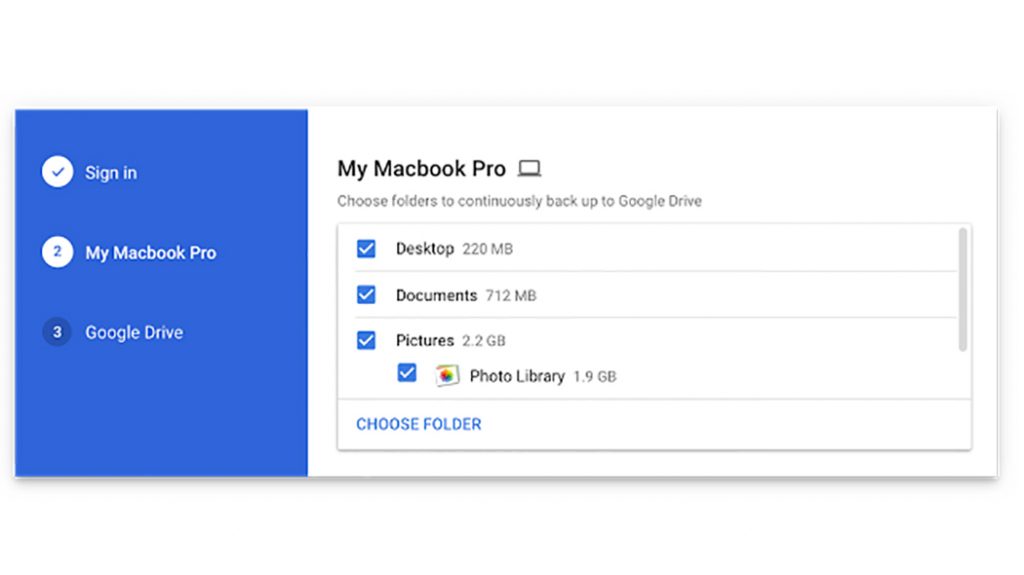
How to create and open zip archives online
At the end of the upload, double click on the box related to the archive you just uploaded, presses the Open button with placed at the top and select the item Connect other applications from the menu that appears. Next, find the entry related to ZIP Extractor (an add-on for Google Drive that allows, in fact, to extract the contents of the zip files in your cloud space) and presses the link button relative to the latter.
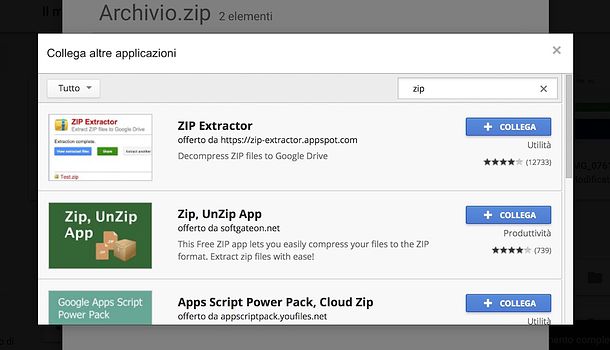
How to create and open zip archives online
Once you have established the link between Google Drive and ZIP Extractor, select the item Open with ZIP Extractor from the drop-down menu at the top and you will be redirected to the add-in page.
Then click on the Authorize button and authorize ZIP Extractor to read and write data on your Google Drive (this is necessary only when you first use it) by selecting your Google account and then clicking on the Allow button.
Mission accomplished! Within a few seconds you will see the list of files contained in the zip archive you have selected in Google Drive and you can extract them directly to your cloud space.
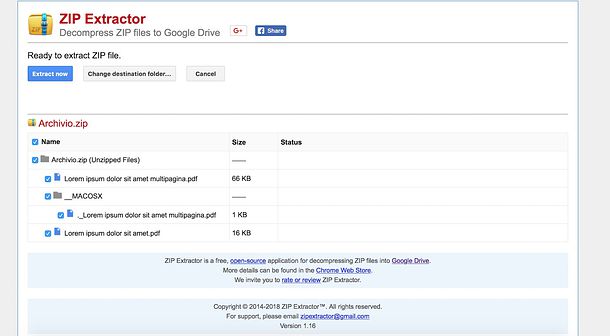
How to create and open zip archives online
To extract the files contained in the zip archive in your Google Drive, put the check mark next to their names and presses the button Extract now at the top. The operation will last only a few moments.
If you want, by clicking the Change destination folder button, you can also choose exactly the Google Drive folder to extract the selected files. Comfortable, right?
How to create and open zip archives online

