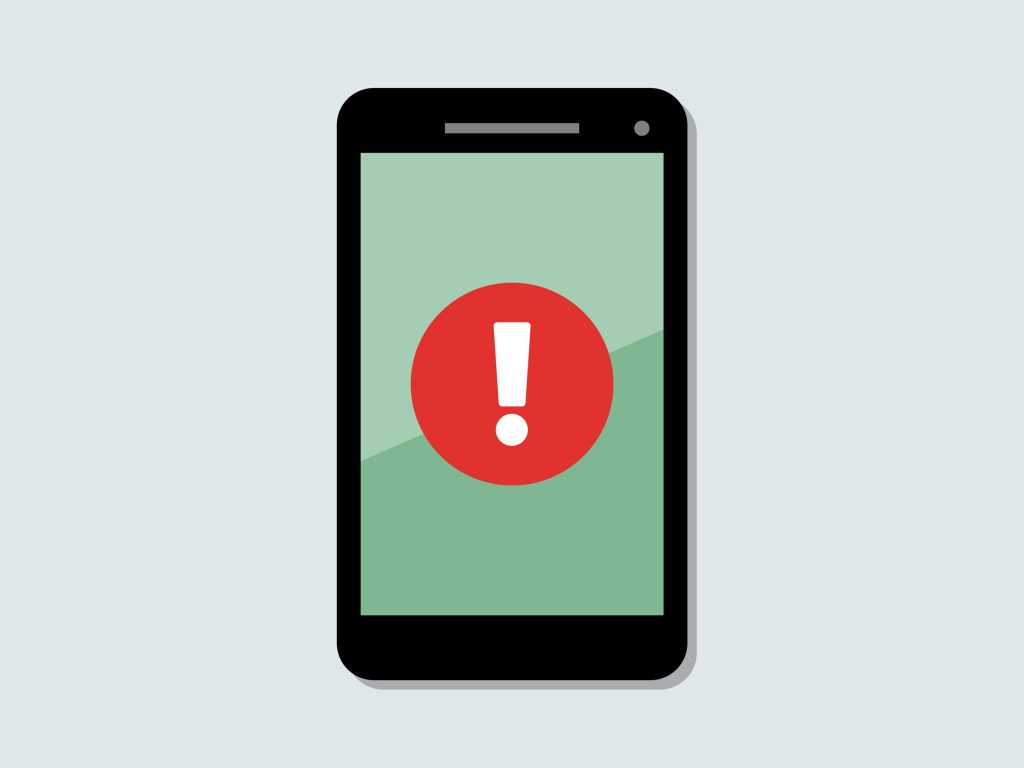How to block hard sites on your mobile phone
Your son grows visibly and, without you being aware of it, he arrived at that age when you think he was allowed to give him his first smartphone. Taking the important decision and choosing the model, however, you asked yourself if somehow it was possible to limit surfing the Internet, especially as regards the display of adult-only content through the browser.
In this case, I have excellent news for you: this operation is not only feasible, but also relatively simple to apply! All you need to complete the task you have set yourself is a few minutes of your time and a little patience, as well as the right apps or special features already integrated into the phone you have. And, if you really do not know where to start, I’m even happier to tell you that you are in the right place at the right time: in fact, I will explain to you in detail how to block hard sites on your phone, so as to inhibit the display and keep your child safe, as far as possible, from unsuitable content.
Below I will explain all the procedures necessary to perform this operation from Android, from iOS (therefore with an iPhone) and also through the router, so as to block browsing on adult sites from any other device connected to the Wi-Fi network home. How do you say? Now you can not wait to get started? So let’s chat and go straight to the action: get comfortable, take a little ‘time for yourself and read very carefully everything I have to tell you on the subject. I am sure that, at the end of this reading, you will be able to apply the restrictions on your child’s new phone, without the need to contact a technician or an expert in the field. At this point, I have nothing left to do but to wish you good reading and good work!
How to block hard sites on your mobile phone – Block hard sites on your Android phone
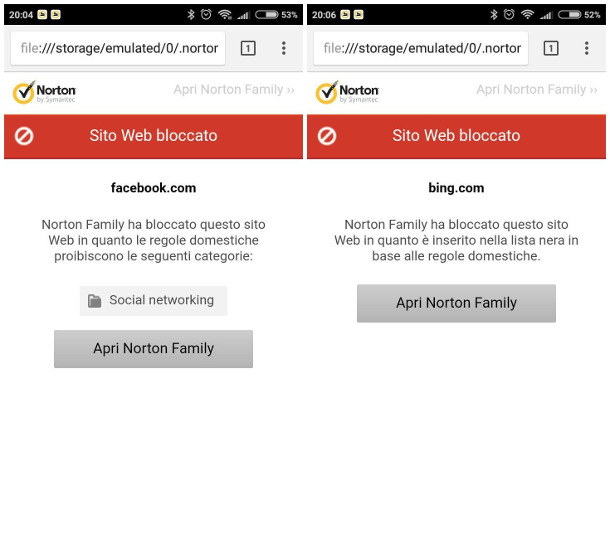
How to block hard sites on your mobile phone
The first category of mobile phones on which I want to focus attention is that of Android terminals: if you have chosen a smartphone of this type, in fact, you have several options to complete the task you have set.
In particular, I would like to recommend the Norton Family Parental Control app, produced and distributed by Symantec: aimed at controlling parents, it allows to inhibit the display of certain websites, selecting them from some predefined categories and / or specifying them manually.
This restriction, however. it can be set only to the Google Chrome browser for Android or to the Norton browser, integrated in the app: therefore, even before moving forward, I suggest you to uninstall any other browsers already present on the device, or to block the opening with a password, as I explained to you in my specific analysis on the subject.
In order to use Norton Family Parental Control, you also need to sign up for the Norton Family service, which allows you to manage in detail the entire set of restrictions defined within the app. On first use of the service, you can take advantage of 30 days of Premium account, thus activating some additional features: at the end of the promotional period, the latter will be deactivated, unless you choose to renew the subscription (at a starting price 59.99 euros / year). The protection of navigation and the blocking of Internet sites, however, are also foreseen by the “free” mode of the service: consequently, it will be possible to continue to use this functionality even at the end of the free promotional period.
Now that you have all the preventive information on this app, it’s time to get to work: first, start the Play Store (the icon in the shape of a colored triangle, located inside the drawer of the phone), download the Norton Family Parental Control app and install it as usual, then start by selecting it from the same area. If you are reading this guide from the mobile you intend to act on, you can quickly access the dedicated section of the Play Store by connecting to this link.
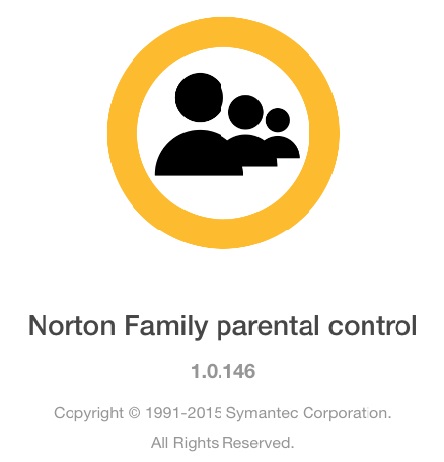
How to block hard sites on your mobile phone
Once the app is open, touch the buttons Accept, Ignore (located at the top, right), Start and finally Log in, then proceed to the initial creation of an account by pressing the Create Account section immediately after. At this point, fill in the form shown on the next screen by typing, where necessary, a valid email address and password, and entering the country of origin. Once you have specified the required information, presses the button Create account, taking care to keep the credentials just entered: they are essential to define the restrictions to be imposed on the phone and to uninstall the app, if you need it.
At this point, proceed with the creation of a “child” profile by touching the buttons Son, OK and Add child …, then fill out the proposed form with the necessary information (name, sex and year of birth of the baby) and tap the buttons Continue and Save. Finally, to make the changes effective, presses the icon for the newly created profile and touches the End button: the configuration is completed!
In order for the app to perform all the necessary checks, and to inhibit browsing on adult sites, you must grant the administration permission of the device: then tap on the item Open setting attached to the word Access, move the lever next to the option to ON Norton Family, presses the OK button, then the back button of Android and repeat the operation for the Accessibility section. If you intend to grant the app permission to read messages and understand when the screen is locked, it finally touches the Enable and Allow buttons.
Once you have finalized the configuration of the app on the mobile on which to impose restrictions, you must access the previously created Norton Family account and define the terms of the limitations in detail: to do so, connected to the Web page of Norton Family, select the item Login located at the top right and type in the appropriate spaces the credentials (email and password) chosen during registration.
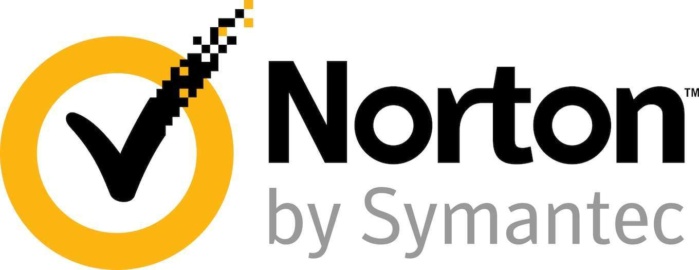
How to block hard sites on your mobile phone
At this point, presses the [Profile Name] icon located on the screen that is going to open, go to the Home Rules section of [Profile Name] and move all the levers to OFF, except those corresponding to the Norton Family entry and the Supervision panel Web, which must instead be active.
Complete the operation, select the item Settings home rules resident in the box just mentioned, affix the tick placed under the heading High: blocks the website and presses the category for adult content to block all known sites of this guy. If you wish, you can block other categories or, if necessary, manually type the Internet pages to be blocked in the Restricted Websites pane, then click on Add to confirm the changes.
At this point, to make the changes effective and send them to the phone to be checked, all you have to do is click on the Save button located at the bottom of the page: after a few seconds, Google Chrome and the Norton browser will inhibit access to hard sites and all the other categories you have chosen.
How do you say? Do you think that Norton Family Parental Control is not suitable for your needs, and would you like something easier to manage but at the same time even more effective? Then you can turn to Qustodio: it is an extremely well-made parental control app, which allows you to customize the experience of using the mobile phone on which it is configured in all its details. Although some of its features are free, however, the blocking of websites requires the subscription to the Premium plan of the service, with prices starting at € 42.95 / year.
Finally, if the Android phone you want to check has already been subjected to the root procedure, you can block the hard sites using the free Hosts Editor app, intervening on the file hosts of the operating system (the one that allows Android to “interpret” Web site addresses), allows you to block access to unpleasant Internet pages within a couple of taps. For more details on this, I invite you to consult my detailed guide on how to block a site on Android.
How to block hard sites on your mobile phone – Block hard sites on iPhone
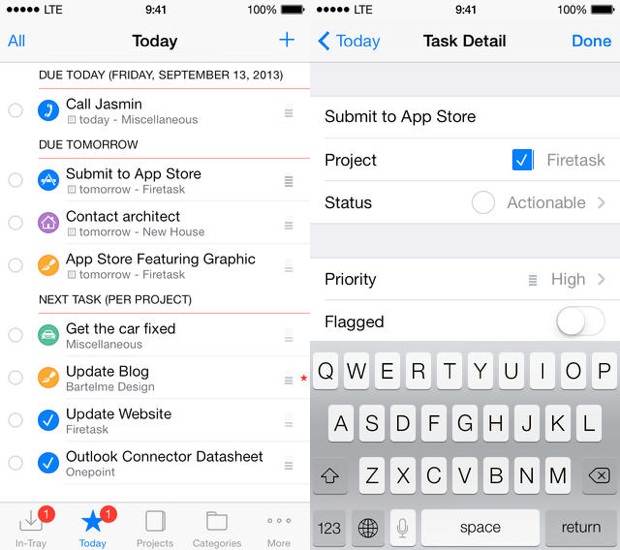
How to block hard sites on your mobile phone
If you have chosen to block the adult websites on an Apple mobile phone, that is an iPhone, then I have excellent news for you: not only do not you need additional apps to achieve the purpose, because the necessary functionality is already integrated into iOS , but the block is really applicable in very few taps.
As? Very simple: touch the Settings icon resident in the Home screen of your device, then tap on the item General, then on the item Restrictions, presses on the option Enable restrictions and, following the instructions shown on the screen, enter a personal code that can protect the phone from changing settings or removing restrictions. Do not forget this code, as it is essential to disable the lock in the future.
When you get to the next screen, scroll down to locate the Websites entry, tap on it, and then check the item Limit adult content: this way, you will not be able to visit most of the sites. hard sites from the terminal in question. If you wish to impose manual restrictions, inserting other websites to inhibit access, touch the entry Add a website … located in the Never allow box, type the site address in the box attached to the next screen, and press the button End, and then repeat the operation for all the other pages you want to block.
How to block hard sites on your mobile phone – Block hard sites through the router
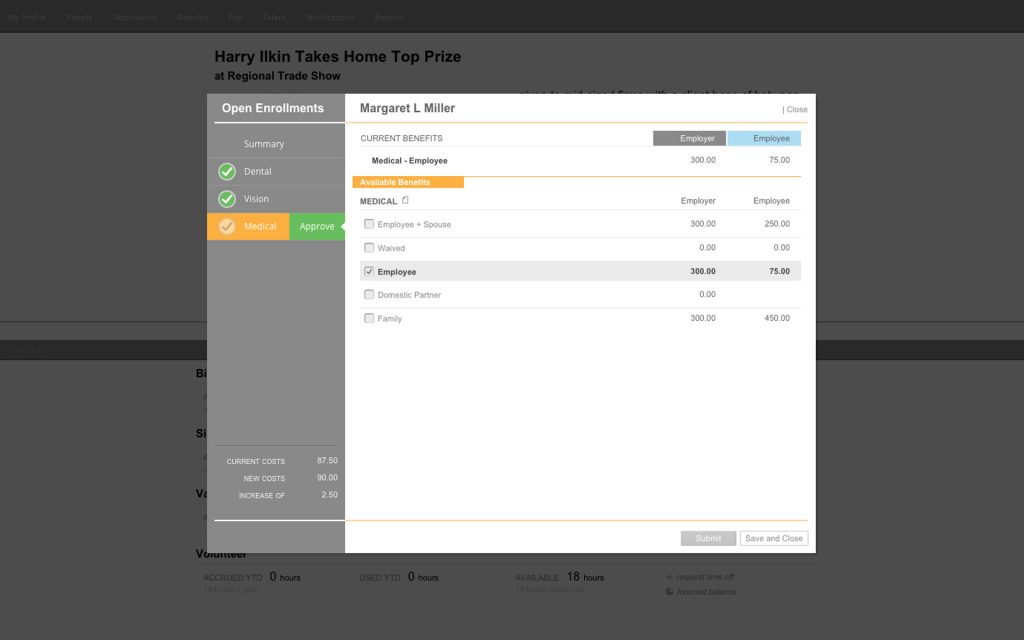
How to block hard sites on your mobile phone
The procedures I’ve suggested so far have satisfied you, but would you like something that would inhibit the viewing of red-hot websites to anyone who connects to Wi-Fi or the wired home network? Then the solution is to impose restrictions by acting directly on the router, so as to prevent the above mentioned category of sites from being viewed by Internet users who make use of the local network.
All you have to do to complete this task is to identify the Parental Control functionality on the router and then define the addresses (or categories) of web pages to be blocked within it.
To do this, first enter the router by accessing its management panel: type, then in the browser bar the address 192.168.1.1 or 192.168.0.1, press the Enter key on the keyboard and, when necessary, enter the name user and password to log in (they should be admin / admin or admin / password), by clicking on the Enter, Login or Login button. If you are having problems with these steps, or if you do not have the faintest idea of what the address of your router may be, I invite you to carefully follow the steps explained in my guide on how to access the router.
Once you have entered the management panel, locate the Parental Control or Parental Control setting, usually in the Security pane, and then activate it, if necessary, by intervening on the dedicated lever or check box. Finally, to specify Internet pages to prevent access, presses the Add URL / Add Address button, type the address of the site to be blocked and presses the OK button or the Enter key on the keyboard. Repeat the operation for all the sites on which you want to impose the restriction and then presses the Save / Confirm button to make the changes effective.
In principle, the instructions I have just given you are valid for a large number of routers available in circulation; if, however, you need more specific instructions about the model you have, I urge you to read carefully my tutorials on how to configure D-Link routers, how to configure Netgear routers, how to configure TP-Link routers, how to configure TIM routers, how to configure Fastweb router and how to configure Infostrada router.
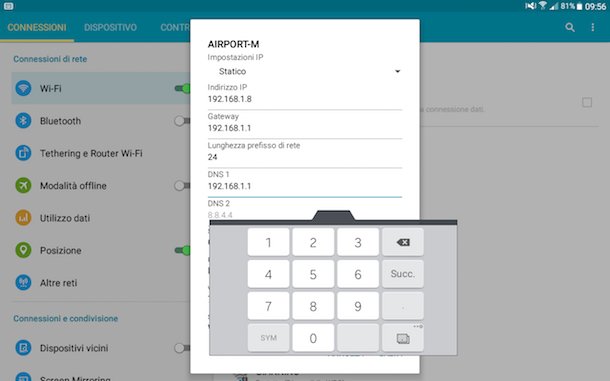
How to block hard sites on your mobile phone
Do you think the blocking of individual websites through the router is not effective, since you are not aware of all the portals dedicated to hard content in circulation? So a good solution is to rely on the DNS service FamilyShield offered by OpenDNS: in short, using a special DNS server (which is responsible for “translating” the literal address typed into the browser in its corresponding numerical address), you can “hijack” attempts to access adult websites verse a block page created for this purpose.
With this criterion, FamilyShield excludes access to many potentially harmful sites both in form and content, in a completely automatic way: all you have to do is set up DNS.67.220.123 e servers in your mobile or in your router. 208.67.222.123. Not sure how to do it? No problem: I have a specific guide for you on how to change DNS, in which I have explained all the steps necessary to complete this operation.
How to block hard sites on your mobile phone