How to read WhatsApp messages without opening them, without the sender knowing? How to read Whatsapp messages without blue ticks? Simple Methods for your solution!
Since the birth of the “Double Blue check” function, chatting on Whatsapp has become a complicated experience that partly undermines our privacy by making our chats less pleasant. How many times have you been told: “Why do you answer my messages after hours? I know you’ve seen them”, tired of having to justify such questions? We have the right solution for you.
Whether you are a happy owner of an iPhone or an Android smartphone, now we will explain the simple but effective solutions to counteract this annoying function and regain some of your privacy. In the first place, to be able to read the WhatsApp conversations without displaying them, you will have to deactivate the “Read confirmation” from your Whatsapp application present on any version of the app.
Disable reading confirmation on Android
Start Whatsapp on your device;
Go to the Settings by pressing the button on the top right corner of 3 dots (⋮);
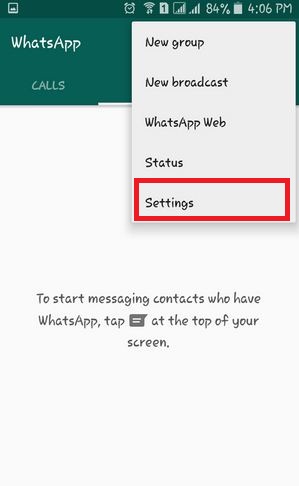
Block a person on WhatsApp
then press on the first item “Account“;
then on “Privacy“, scrolling down;
remove the check on the item “Confirm Reading“.
Now users with whom you chat will not know when you are viewing their messages. But you too will not know when they will display yours! Should you decide to change your mind, you can reset the reading confirmation by performing the reverse procedure: Settings> Account> Privacy by checking the item “Read confirmation“.
Disable reading confirmation from iOS
Launch Whatsapp on your iPhone;
click on the icon (gear-shaped) at the bottom right of the settings;
select the first item “Account“;
go to the item “Privacy”;
Finally, under “Reading confirmation“, set the switch to the OFF option.
As mentioned previously, if you had to change your mind, simply follow the procedure below: Settings> Account> Privacy and check again the switch, of the item “Read confirmation” to ON.
View messages from the Lock, Widget and Siri screens
Another effective way to read WhatsApp conversations without viewing them and not being online is to take advantage of the lock screen of your Android smartphone or iPhone or iPad.
Read WhatsApp messages using the lock screen with Android
First, check if the notifications are active:
Enter the application menu and click on the Settings icon;
tap on “Notifications“;
go to “Screen lock“;
select “Show all notifications” (depending on the version of Android, you may find a switch to be activated).
Also check on WhatsApp that notifications are active:
enter the device settings;
tap on “Notifications“;
go to “Applications” or “Notification Management“;
press on “Whatsapp“;
finally enable the “View on Screen Lock” switch.
Once this is done, you can easily read the messages by calling down the drop-down menu of the notification center with a swipe downwards.
Read WhatsApp messages using the lock screen with iOS
Activate the display of notifications in the control center:
go to settings;
go to “Notifications“;
make sure that the first item “Show previews” contains the words “Always“;
then tap on “Whatsapp“;
activate the switch under “Show on screen lock“.
Now you can read the messages without problems either in the lock screen or by calling up the notification center on any screen with a swipe down.
Read WhatsApp messages using the lock screen with Android Widgets
Another good alternative is to use the native widget of WhatsApp only on Android.
To activate it, make a long press in an empty spot on the display in the home screen;
select the item “Widget“;
look for the WhatsApp widget (which is a preview of a chat);
make a prolonged pressure on it and place it in the part of the screen you prefer.
To remove it, make a long tap on it, then click on the “X” which will appear at the top right.
Read WhatsApp messages with Siri
On your iPhone you can use Siri, your personal assistant, to read messages without opening the application (feature available from iOS 10.3 up). You simply have to ask, once activated by pressing the central button or saying “Hey Siri“:
Read me the latest messages from Whatsapp
If it does not work, you will need to change the Siri settings:
Open the iPhone settings;
Go To “Siri and Search“;
Swipe down and tap on “Whatsapp“;
finally enable the “Use with Siri” switch.
Siri can be used for multiple functions: create reminders, set alarms, send messages via WhatsApp and you can ask any information, even the most fun trivia.
Finally, a valid alternative is represented by a third party application, ie Unseen – Hide and read, which copies text messages and incoming photo / video attachments within your own platform without having to enter WhatsApp. You can also use it on Facebook Messenger, Telegram and Viber.
Other useful articles
In this guide we have explained how to protect your privacy from the “blue ticks”, but to protect you further you could also decide to block a person, in order to know what will show on you. Finally we list some articles related to the multiple functions and uses of Whatsapp:
How to read WhatsApp messages without Sender Know | How to read WhatsApp messages without opening them | How to read Whatsapp messages without blue ticks
How to connect Whatsapp to the PC
How to lock a number on WhatsApp

