How To Spy on a Cell Phone? Free Spy Apps. Spy on a Cell Phone Without Having Access to the Phone? How to Spy on Cell Phone without Installing Software on Target Phone?
Are you afraid of losing your phone and would you like to know if there are any tools that can be found in case of theft? Would you like to make a joke to a friend and make him believe he is a brilliant hacker able to track all his movements? No problem, today I’m here to explain how to spy on a cell phone for free in a completely legal, simple and fast.
Spying on a cell phone is not, generically speaking, an operation that should be performed daily; it may be incorrect, from a moral point of view, to keep an eye on another person’s device. However, you may need to do this, in the cases listed, or in similar cases, such as parental control (so to monitor the activities of minors).
We agree? Well, then made these prerequisites, we can begin to speak on a practical level of the tools that I recommend you use for the purpose you have proposed. So take a few minutes of free time and read the instructions in this tutorial. Good reading and, I recommend, use the information below only for lawful purposes (I do not take any responsibility in this regard)!
Index – How To Spy on a Cell Phone? Free Spy Apps
How to spy on a cellphone for free through predefined tools – How To Spy on a Cell Phone? Free Spy Apps
Applications to spy on a cellphone for free – How To Spy on a Cell Phone? Free Spy Apps
More apps to spy on a cell phone – How To Spy on a Cell Phone? Free Spy Apps
How to spy on a cellphone for free through predefined tools – How To Spy on a Cell Phone? Free Spy Apps
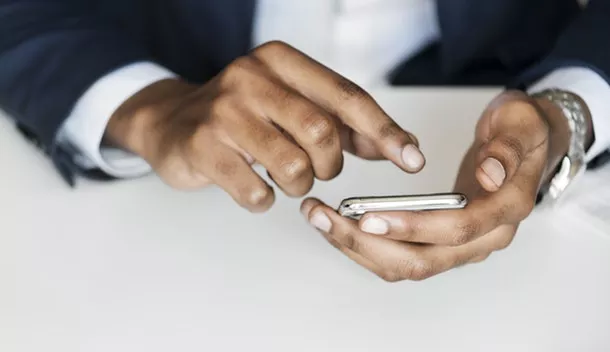
The first solution that I want to talk to you to spy on a free phone is related to the use of tools that, available by default on mobile devices Android and iOS, allow you to track the position of a mobile phone.
These are features designed to allow, for example, to trace a device in case of theft, as the tracking of the position requires the preliminary activation of some settings. In addition, to use these tools, you need to know the login data of the account associated with the device you want to track (the Google account for Android devices or the iCloud account for those iOS).
The following lines then refer to the procedure for Android or iOS, related to the use of these specific monitoring tools.
Find my device (Android)
To find the location of an Android device, you can use the default tool Find my device. As anticipated, to use this tool, you must first activate some settings and then configure this native functionality of Google mobile devices.
The first thing you need to do is activate the location: then tap on the Settings app and then on the Geolocation; after which it moves from OFF to ON the lever in correspondence with the word Not active, so that the word Active appears.
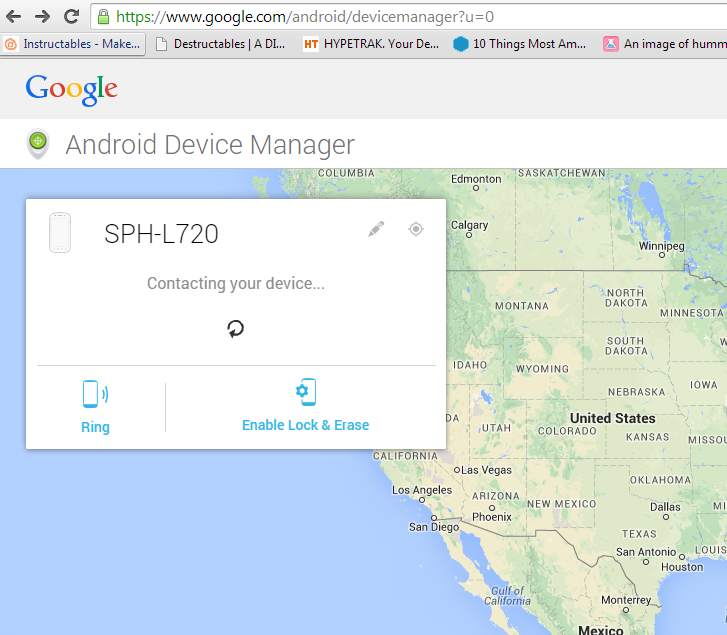
Then go back to the Settings screen and press on Google> Security> Find my device. Move the switch from OFF to ON at this point to activate the remote location feature and perform remote device location procedures by visiting www.google.com/android/find via any browser for browsing in Internet.
Now, log in to the Google account connected to the mobile device you want to track down by typing in your email address and password and pressing the Next button.
Once logged in, you can see the device traced and depicted with an icon on a map; in the left sidebar you can find some basic information concerning the traced device, such as information on the Wi-Fi network to which it is possibly hooked up and also the percentage of battery.
You can also click on the Play Audio, Lock and Reset buttons, which, respectively, give you the ability to play the device, lock it or reset it, deleting all the data contained in it. Warning: this last option formats the device and prevents you from tracing it later.
To use this tracking tool, you can also download, on another Android device, the Find my device: its features are the same, so stick to the directions I just gave you. If you want to know more about the operation of Find my device, I suggest you read my guide dedicated to the topic.
Find my iPhone (iOS)
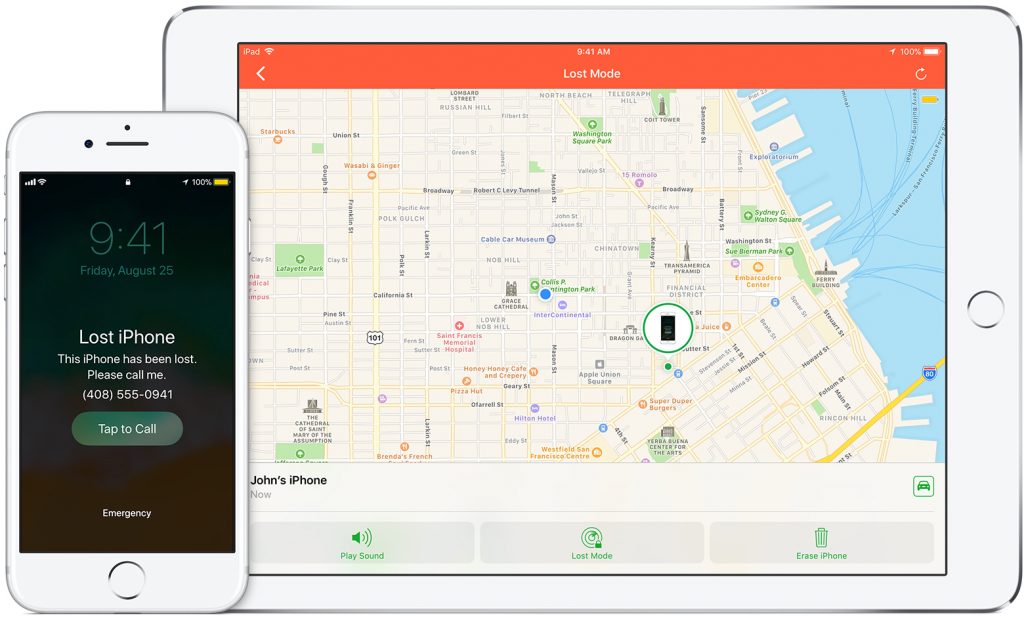
To spy on the location of an iOS device for free, you can use the default tool Find My iPhone, which works similar to the Android tool that I talked about in the previous lines.
To use it, you have to perform some preliminary operations: first tap the Settings app (the gear icon located on the home screen), then press on the Privacy> Localization items and move the lever from OFF to ON to activate it .
Press, now, on the words Share my position and in this case also move the lever from OFF to ON. Then scroll down to the Localization menu, until you find the item Find iPhone and finally tap on it. Now make sure to put the check mark next to When using the app for the Find iPhone option and go to the next step.
Finally, go to the Settings section> Your name> iCloud> Find my iOS iPhone and make sure that the items Find my iPhone and Send last position are active: by activating this option, you will make it automatically send to Apple the position of the device, in case the battery level is extremely low.
If you have performed these operations correctly, following my instructions, you can now access the Find My iPhone tool via a web browser; I remind you however that, to use them, you must have the login data of the iCloud account, connected to the device you want to track down.
Start the browser you use to surf the Internet and go to the official iCloud website, logging in with the data relating to the Apple account of the device you want to track down. From the iCloud application screen, click on the Find iPhone item and wait for the home screen to load.
Once the location is complete, you can see the location of the device tracked on a map; then click on the dot and on the symbol (i), to see the Play, Lost mode and Initialize the iPhone buttons on the screen.
These you will see on the screen are in fact the tools allow, respectively, to sound an alert on the monitored cell phone, activate the lost mode (through which it will be easier to return the device in case it is lost) and format the device. Warning: if you click on this last option, it will activate the reset to the factory settings and you will no longer be able to monitor the device.
On iOS devices you can download the Find My iPhone app, so you can spy on another iOS device even without having to access the iCloud website. If you want to know more about the operation of Find My iPhone, read my guide dedicated to the topic.
Applications to spy on a cellphone for free – How To Spy on a Cell Phone? Free Spy Apps

In some specific cases, the native tools of Android and iOS mobile devices, which allow tracking the location of a mobile phone, may not be sufficient.
For example, if you need a more advanced tool to spy on a mobile phone for free, I suggest you read the paragraphs that follow, in which I will talk about some useful applications for this purpose. I recommend: use these monitoring tools always for legitimate purposes; otherwise, I do not take any responsibility.
Cerberus (Android)

The first application that I recommend you to use is Cerberus, an anti-theft app that allows you to locate the phone remotely and remote control, even via SMS, much more advanced than find my device from Google. It gives the best of itself on the terminals with active root permissions (which, however, do not constitute a fundamental requirement).
For Cerberus to work, it is compulsory to require that, on the device to be spied, there is active geolocation. If you do not know how to activate GPS on Android mobile devices, read the instructions I gave you in the previous paragraphs, or read my guide specifically dedicated to the topic.
Cerberus is an application that can be used free of charge only for a limited period of time; at the end of the trial version, to continue using it, you will need to purchase a license, the cost of which depends on the number of devices you wish to monitor. To proceed, download the Cerberus app from the Play Store, pressing the Install button and then the Accept button and, at the end of the operation, press the Open button to start it.
If this is the first time you are using Cerberus, press the Allow permissions button and then accept, by pressing the Allow button, all the warnings you see on the screen: refer to the permissions necessary for the correct operation of this application. Optionally perform the other options you are asked for, such as optimizing the battery and changing system settings.
At the end of these operations, configure Cerberus by creating an account: first tap on Create a Cerberus account, fill out the registration form you see on screen, press the Create account button, check the items related to the acceptance of terms and sending promotional emails (optional) and then presses the Create account button.
At the end of these operations, press the heading Device administrator and tap the Activate button, so you can use all the advanced features of this application.
Cerberus also presents some additional features that can be activated manually: these include the words Protect device administrator, Lock menu Power and Lock status bar. These entries refer to advanced security systems, such as the inability to uninstall Cerberus (Protect Device Administrator), which can be enabled to adjust remote monitoring.
If you want to see all the monitoring configuration options that can be activated, tap the menu symbol button and explore the application through the main Configuration, Auto Photo Capture, SIM Checker and Auto Task Configuration items.
The monitoring of the device on which Cerberus was installed and configured can be performed using a special panel, which you can connect to from the official Cerberus website. Then click on the link indicated and then click on the word Login and enter the login data of the Cerberus account you created earlier, then pressing on the Login item.
From the Cerberus main screen, click on the drop-down menu, which you can see next to the Command item, to expand the menu with all the available options. Then choose the one you prefer and then press on the Send command to perform it. In the event that some options do not work, reload the web page or root the device you want to track and monitor.
Prey (Android / iOS)
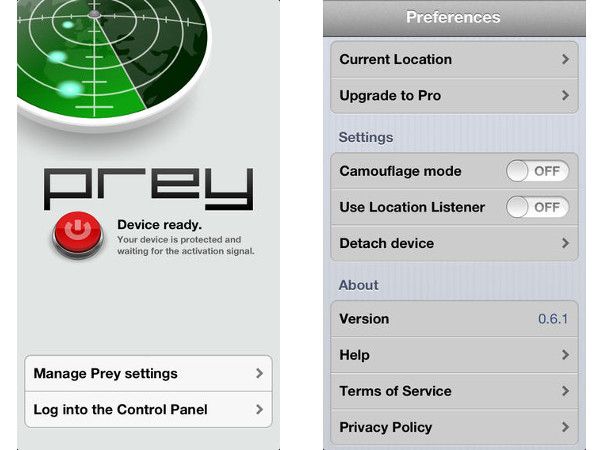
As for the possibility of spying on an iOS mobile device, the choices are more limited, from the moment the Apple operating system is a “closed” system (unless you jailbreak and install apps like iKeyMonitor). But this does not mean that you can not succeed in your intent.
If, therefore, you want to spy on an iOS mobile phone, I suggest you download the free Prey app from the App Store (you can do it simply by pressing the Get button and then the Install button and then launch it by pressing the Open button). The application in question is also available for free download from the Android PlayStore: tap the Install button and then the Accept button to download it.
In both cases, at the end of the download, start the application and presses on the voice Sign up, and then fill out the form dedicated to creating an account. After registration, activate the location on the mobile device to be traced, by performing the operations I explained to you in the previous lines. If you need more information on how localization is active, read my guide dedicated to the topic.
On Android mobile devices, configure the app by pressing on Activate Protection and then on Activate, then on Give Permissions, on Approve and then on Allow, for all the times you are asked. Once the configuration is complete, you will be able to see the Protected item on the screen.
On iOS mobile devices, however, make sure that in the Settings> Location> Prey section there is a check mark next to the word Always, so that the application can have access to the location of the device to be spied. Is this word not present? Then access the Prey website to activate it; operation that however you have to run, whatever the operating system of the device, to monitor it remotely.
From the main Prey website, click on Login and log in with the previously registered account information. After logging in, click on the name of the connected device and, as far as iOS devices are concerned, wait for the position access warning to appear, so that you can press on the Always allow entry.
The features of Prey are visible in the item Actions: you can, for example, start an alarm (Sound alarm), make sure that a message is displayed on the screen, which facilitates the return of the device (Send Message) or activate a functionality that camouflages the application icon (Toggle camouflage).
If you use Prey to monitor an Android device, you can also see the Lock device buttons (it allows you to block the monitoring, behind setting an additional password), Wipe Data and Retrieve files. The last two are options available only upon payment of the subscription version of Prey, which also includes monitoring multiple devices.
More apps to spy on a cell phone – How To Spy on a Cell Phone? Free Spy Apps

The applications I told you about are not for you? Would you like more advice on free applications to use to spy on a mobile phone? Do not worry: take a look at the information below, I’m sure you’ll be satisfied.
- Mobile Fence (Android) – is a free application that allows you to spy on a mobile phone with features dedicated to parental control. It is only available for download from the Android Play Store and allows you to monitor and limit many activities performed, such as launching applications. I told you about it in detail in my guide on how to block adult sites.
- Lost Android (Android) – this is a solution designed to play the role of anti-theft application for Android devices. It is free and, in a similar way to Cerberus, allows you to monitor the device remotely, via a web interface. Some of the functions include the ability to receive a log with the history of calls and messages. If the application is of interest to you, I suggest you read this tutorial, in which I talk about it in depth.
- Qustodio (Android / iOS) – is one of the best genre control applications and is available on both Android and iOS. Its functionalities are similar to the Mobile Fence application, from the moment in which the purpose is to monitor and possibly limit the activity that is performed on the devices where the app is installed. You can learn more about it by reading my guide on how to spy on Android.
How To Spy on a Cell Phone? Free Spy Apps

